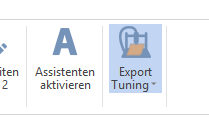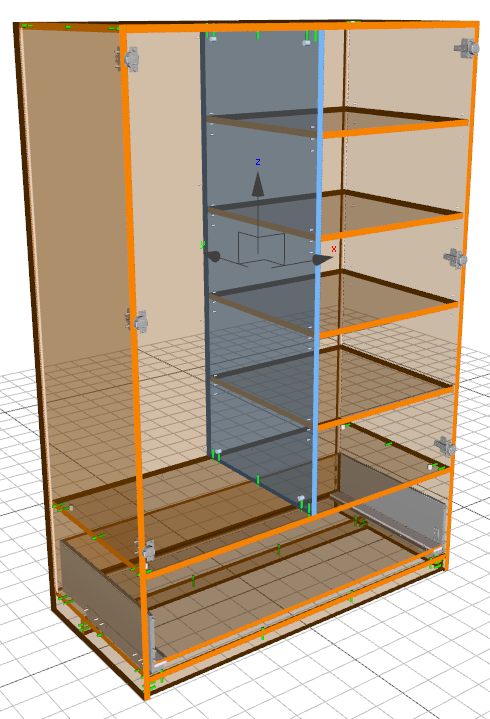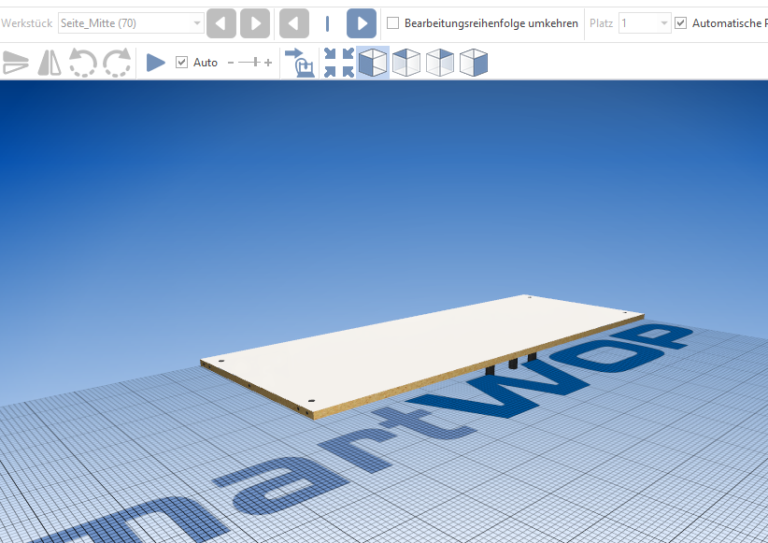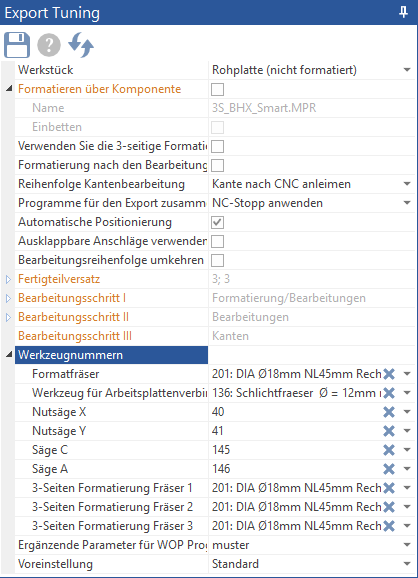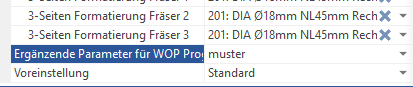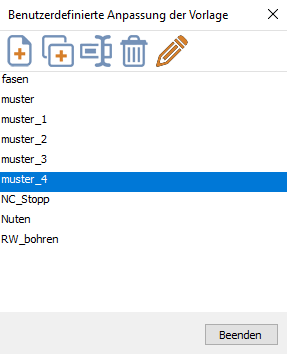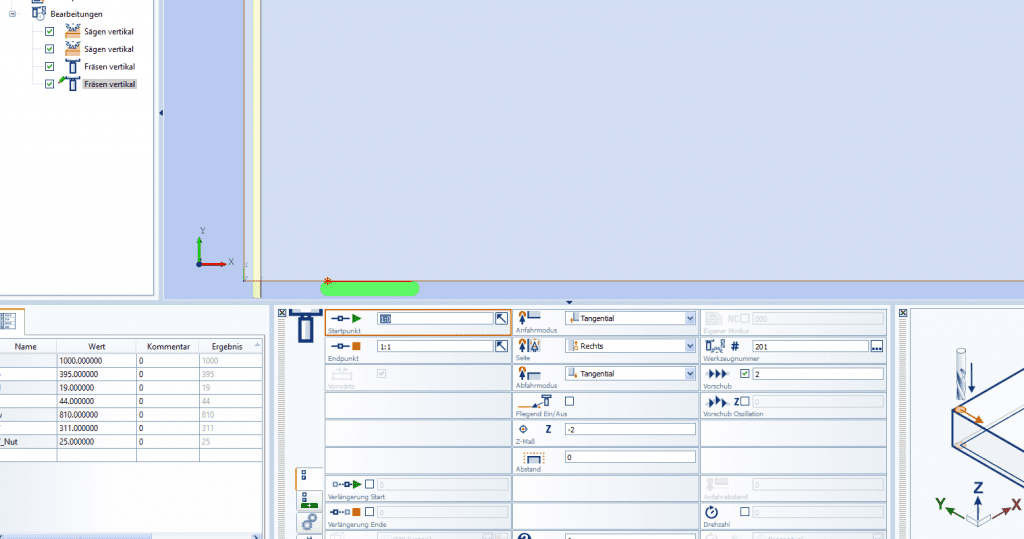Edit individual elements with specific tools and parameters
However, there are also cases in which individual elements are to be processed with tools that deviate from these settings. SmartWOP has the following solution for this:
First activate the function in the upper right area Export Tuning.
You can close this preview if you want, the export tuning mode remains active until you deactivate it with another click.
In addition to the preview, the following mask opens for the element:
To edit the tools now, click on the area tool numbers and can now specify the tools you want to use from the drop-down menus.
There is also the option of further defining the parameters for the tools, for example if a specific feed rate is to be set.
To do this, select the point Additional parameters for WOP programs at.
The selection menu gives you the file pattern. This can be edited directly by you or duplicated and renamed. If you select adjust, another window will open.
Here you can now use the upper symbols (from left to right) to new file created, duplicate the existing file, renamed, deleted and finally processed become.
If you click on "Edit/Pencil", the WOP program stored in the SmartWOP options opens and allows you to edit the settings.
(example woodWOP)
When your settings are done, save the file. SmartWOP now uses the settings whenever the edit you customized is used.