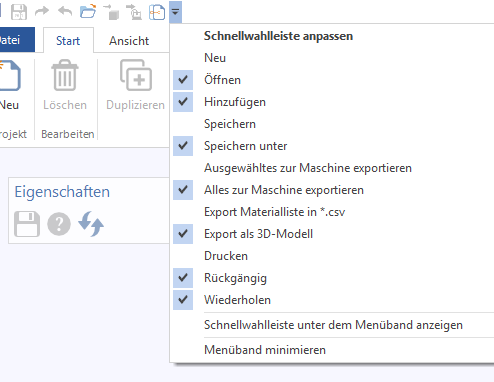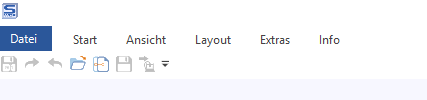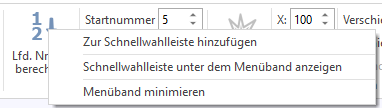Configure the speed dial bar
If you use a function in SmartWOP very often and do not always want to switch back and forth between the individual menu tabs, there is the option of using commands in the speed dial bar file, which is then visible from every tab.
You will find the quick selection bar directly above the menu bar.
To the right of the bar there is a downward pointing arrow. If you click on this, a context menu opens.
Some of the most common commands are already stored here; as you check or uncheck commands, the bar adjusts itself automatically.
The order of the symbols in the bar corresponds to the order of the selection. This means that if you want to see an entry at the top of the bar, this must be selected as the first entry. You will also find the items “Minimize ribbon" and "Show quick dial under the ribbon”
If you select these items, the shortcut bar will be moved down temporarily (until the next program start) and the menu items will be hidden. To show them again, click the arrow again and deselect the options.
However, there is also the option of directly selecting individual commands that are not already in the list and then storing them in the bar.
To do this, right-click on the command.
Now the command appears docked to the bar.
To remove the command, right-click the command in the shortcut bar and select “Remove from speed dial”