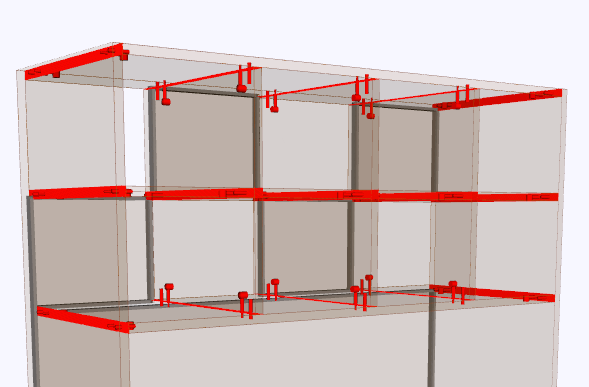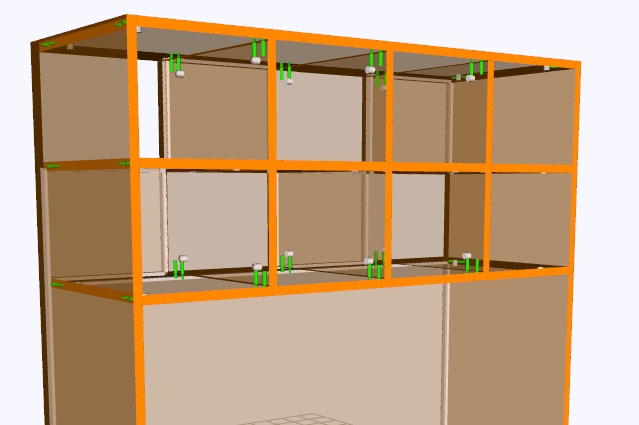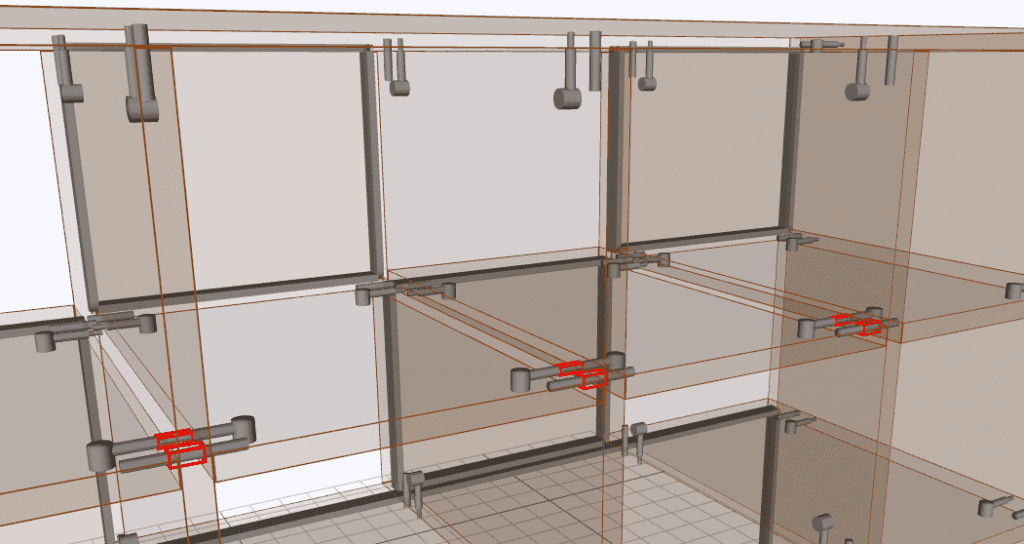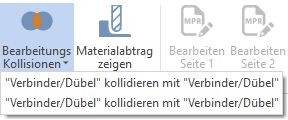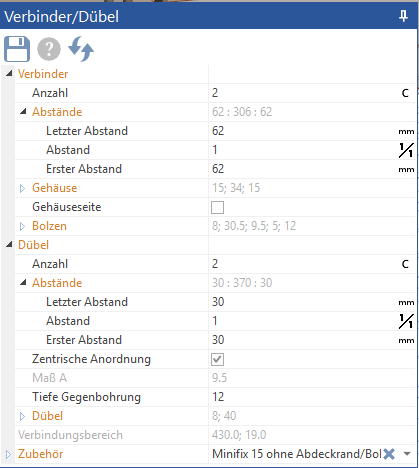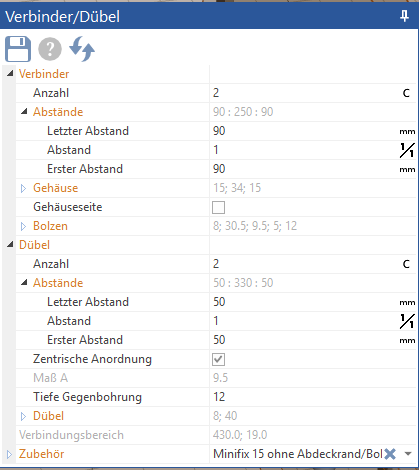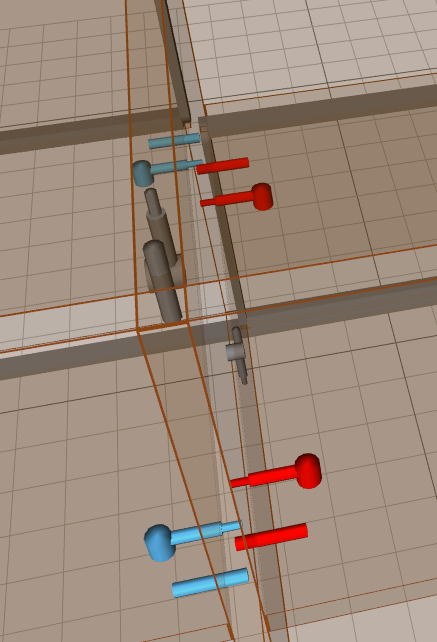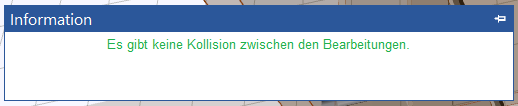Menu command Collisions
The command "collisions” is a useful tool in furniture design with SmartWOP. Here is an explanation of how to use the function.
In this sample piece of furniture, connectors and dowels were selected and placed to connect the panels.
To check whether there are collisions between the individual connectors, the command "collisions” clicked once.
If SmartWOP now finds collisions, the display switches to edit mode and the symbol in the menu bar also changes.
You can also center the view on the particular clash directly from the menu bar by clicking the down arrow on the button and selecting the clash from the newly displayed list.
Now the distances have to be adjusted so that the collision is fixed. In this example, the spacing at the front and rear of the dowels was set to 50 mm and the spacing of the connectors to 90 mm.