Export to PinCalc
A short preparation is necessary so that SmartWOP can also forward your projects to PinnCalc.
materials
To do this, call up the Materials tab (M key). In the upper left area you will find the button for a new folder. The PinnCalc folder is created.

Now either new materials can be created there or existing material folders can be dragged and dropped into the PinnCalc folder.
Only materials in this folder will be exported to the PinnCalc database.
It's a little different with fittings: All Blum fittings and all are saved as favorites by default
marked fittings are transferred to the database.
Fittings
Now the database can be accessed from the menu File>Export>Databases>To PinnCalc be exported.
This should only be necessary initially or when new materials and fittings are created.
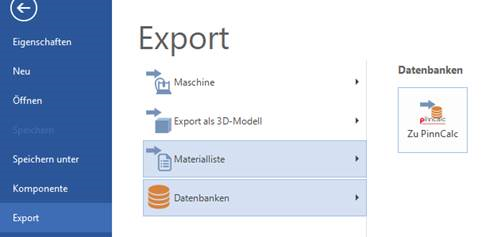
The explorer opens here and you can specify the storage location for the database.
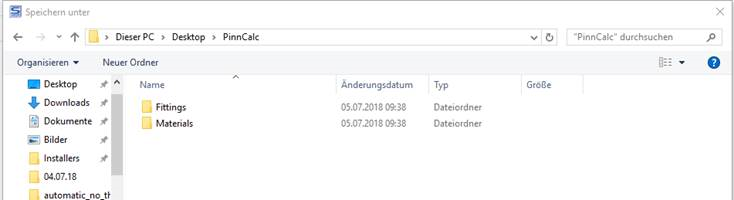
SmartWOP will then die Import.txt and the folder fittings and materials deposit in the selected destination.
The respective thumbnails of the individual fittings and materials are stored as .JPG in these folders.
The Import.txt contains the associated data in a format adapted to PinnCalc.
Database export
Now a piece of furniture can be designed in SmartWOP and as soon as it is finished, over File>Export>Bills of Materials>Export to PinnCalc the Materials list to be generated.
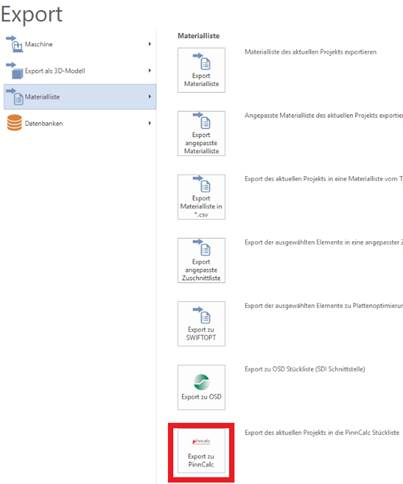
As soon as the storage location has been selected, a .JPG of the currently viewed view from SmartWOP is also created there in addition to the .CSV file.

The export is complete. You can now import the data into PinnCalc.



