
In SmartWOP you have the option of adapting the export of the materials list to your needs and outputting the adapted material list.
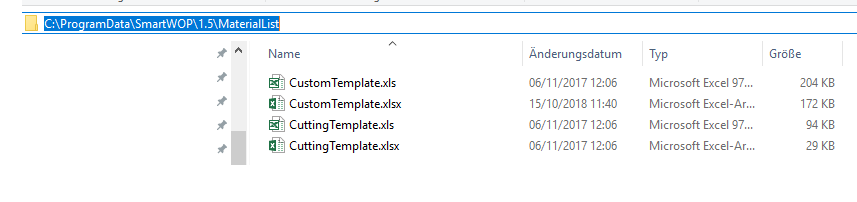
To customize this list, you need to navigate to the following folder:
C:\ProgramData\SmartWOP\1.5.\MaterialList\
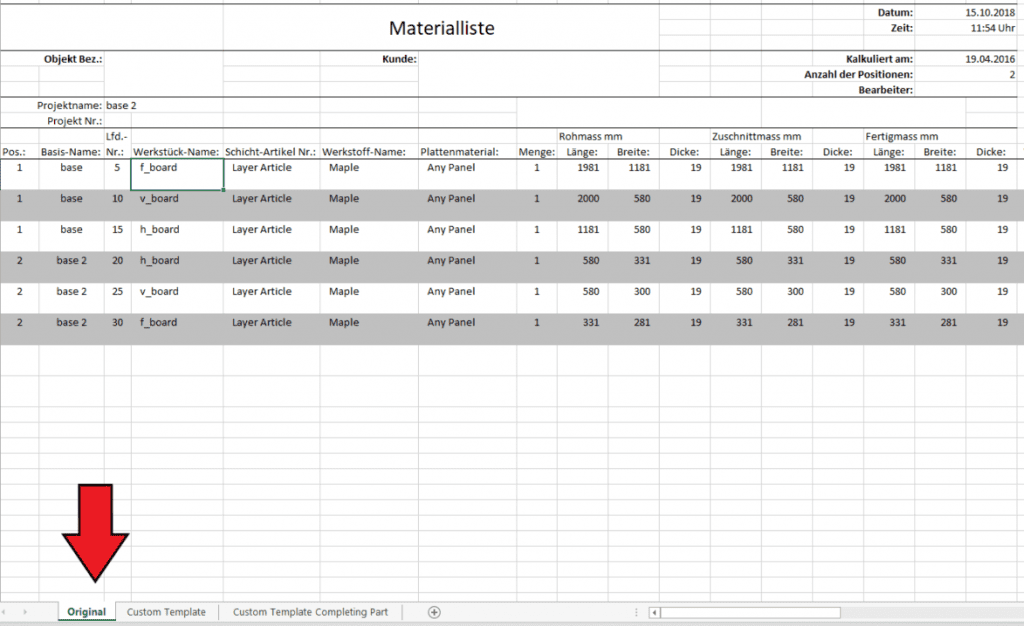
By default, Windows hides the ProgramData folder. To view hidden folders, please follow this guide.
In this folder you will find the templates for your material lists.
Open CustomTemplate.xlsx. First of all, there is an “Original” tab. The data from SmartWOP is inserted here.
This tab is the reference for the adjustments.
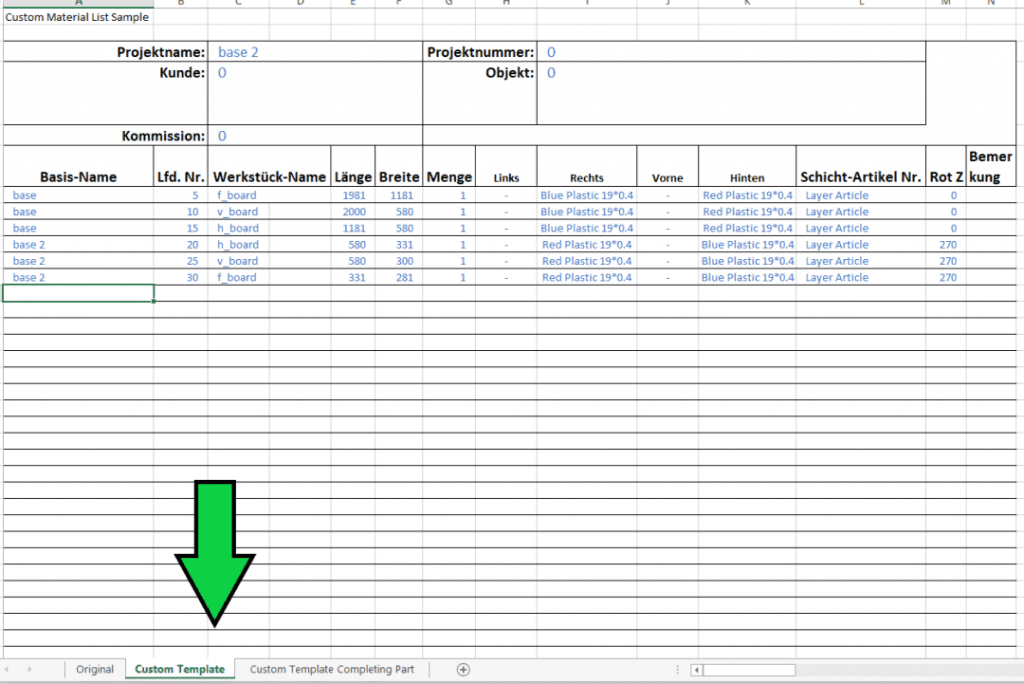
Now switch to the tab Custom template.
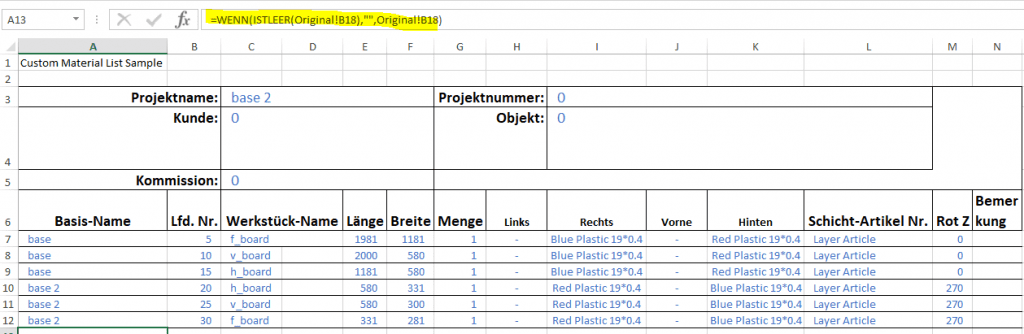
In this tab you can now edit the stored formulas and functions as you need them.
When you are happy with your settings, the template needs to be saved. After that, SmartWOP will export the customized bill of materials according to your specifications.

